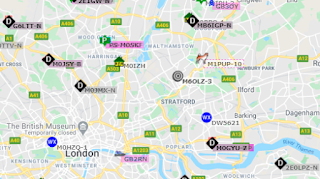Xiegu XPA-125B: Firmware update and unbricking
A firmware update went wrong and I bricked my Xiegu XPA 125B amplifier. This is the story of how a bit of patience and help in groups.io helped me bring it to live. The Xiegu XPA 125B amplifier is at the core of my 100W HF station, as I use it with the 705 almost every day. The 705 outperfoms my old and drifty 7100, and this amp helps me get out with around 100W. Needless to say, when the amp was bricked during its first firmware update, I wasn't happy. Good thing, this amp has caught the attention of the ham community, and there is a strong and tech-savvy group of people than has come across this before. Thanks to KN6LZV for pointing me in the right direction in groups.io . DISCLAIMER: I'm adding this for my own personal reference in the future. I'm not responsible in any way if you end up bricking your amplifier, nor I would be made responsible for that. However, if you find yourself in the same situation, here's the end-to-end process to update the firmware on the Xi...